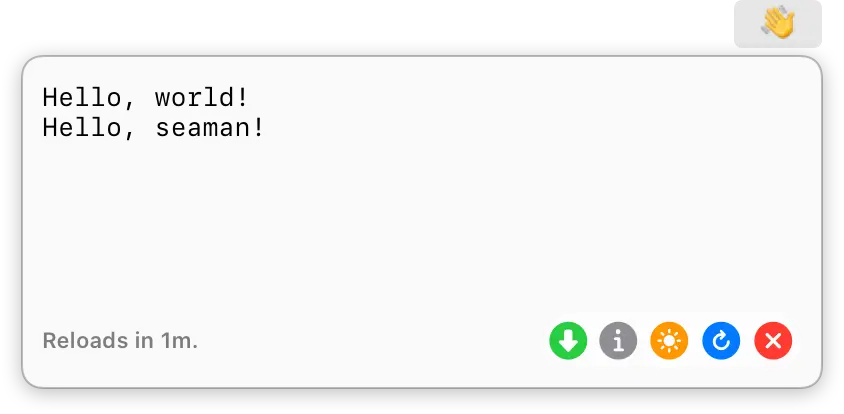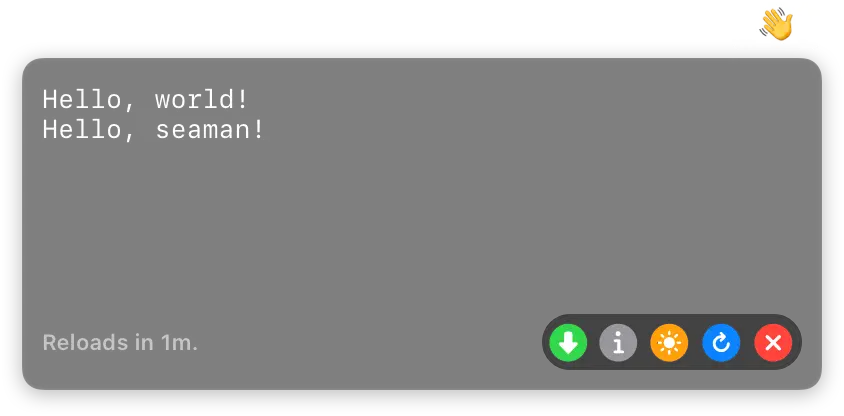Documentation
Scripts Directory
CmdBar looks in the $HOME/.cmdbar directory for scripts to execute. Scripts have to follow these naming conventions: name.time.extension and name.time; for example, transmission.2s.sh is a shell script named transmission that is scheduled to execute every two seconds, and main.2m is an executable named main that is scheduled to execute every two minutes. The interval should use “s” for seconds, “m” for minutes, “h” for hours, and “d” for days. However, using days for execution interval is uesless since CmdBar reloads scripts whenever MacOS wakes up from sleep (this might change in the future). The current implementation could be useful to those machines that never go into sleep mode.
If you wish to store your scripts directory in any other place, you can create a symbolic link, but otherwise $HOME/.cmdbar is the only location CmdBar looks in.
Reload Scripts
The blue button can be clicked to reload the current script. Clicking the blue button whilst holding shift will reload all scripts; this might be useful whenever you add or remove scripts from .cmdbar directory.
Launch At Login
The orange button can be clicked to toggle 'launch at login'.
Writing Scripts
CmdBar has no restirctions on the type of executable a user uses, as long as the script or executable writes to standard output.
Note
A script or an executable must have execution premission.
The first line of the output will be used to display the title of a status bar button, and the rest will go into the body of the popover.
The above script will output: